Last Updated: 6/6/2024


When exploring Tamriel, it's inevitable that you'll receive items and other rewards for your many (brave) deeds. Here you can find information on how to manage the items you'll find during your adventures.
Items
The items you acquire are kept in your inventory, which is accessed by pressing “I" if on PC/Mac, or by navigating to the Main Menu, then Inventory if on console. The inventory icon looks like a sack:

On PC/Mac, all of your items are displayed on the right side of the screen upon opening your inventory. Clicking on the icons on the top row allows you filter between your items, Craft Bag items, Currencies, and Quickslots. The second row allows you to filter items in your inventory by type, such as Weapons, Consumables, or Furnishings.
On consoles, inventory categories are displayed on the left side of the menu. Selecting a category will open sub categories, and you can use the left stick to navigate through the menu. Highlighting a category will show the stats of any items in that category that are currently equipped. Highlighting an unequipped item will bring up a comparison window, showing any currently equipped item of that type on the right, and the unequipped item on the left.
When you right-click or highlight an item, the following options will be available:
- Use an item (if it is a consumable)
- Add an enchantment to an item (if it’s gear)
- Lock an item to prevent it from being destroyed
- Repair the item (if it has durability and you have a repair kit)
- Link the item in chat
- Mark an item as junk to sell later
- Destroy an item
- Split a stack of items, if applicable
- Retrieve an item from your Craft Bag (if it’s a base crafting material)
- Stow an item to your Craft Bag (if it’s a base crafting material)
- Get Help for an item
- Equip an item (if it’s gear)
The amount of items you can hold can be increased by speaking with a Bag Vendor (or via the Crown store) at an escalating cost of gold or a static crown cost with each upgrade. You can upgrade your inventory up to eight times, and some non-combat pets can increase it further. Lastly, you can increase your inventory capacity via upgrading your mount capacity (available from stable master NPCs once per day for gold or via riding lesson consumables from the crown store) up to 60 times. This results in a current maximum inventory capacity of 215.
Craft Bag

If you have ESO Plus™, you'll have access to the Craft Bag, which is an additional inventory section that doesn't count against your inventory limit. This holds an effectively unlimited number of all basic crafting supplies and materials! The Craft Bag icon appears as a bag with tools:

If you lose access to ESO Plus, don't worry, your items will remain in the bag and can be taken out and used as normal, but new ones will not be put in it.
Currency
Opening this tab will display all your current currencies including your Alliance Points (acquired through PvP), Gold, Writ Vouchers, Tel Var Stones (acquired from the Imperial City DLC game pack), and more. Many currencies will not be displayed until you earn them for the first time. The Currency tab icon looks like some coins:

Quickslots
The Quickslot Radial Menu, or Quickwheel, allows fast access to consumables and other items, as well as your acquired Collectibles. The Quickslot menu looks like a lightning bolt:

To use the quickslot menu:
PC/Mac
- Open the inventory.
- Click the “Quick Slot" icon on the top right.
- Drag items from the list on the right to the circular menu to slot them.
You can choose which items or Collectibles to make ready for use by holding the " Q" button. Then, rotate through the wheel with your cursor to highlight the item you want and release "Q". Once it's slotted, simply hitting "Q" once will immediately use that item or Collectible.
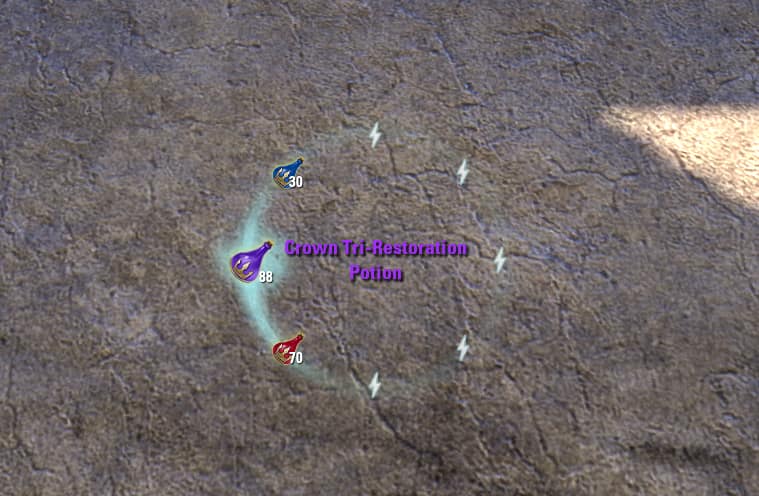
Xbox
- Open your Inventory.
- Highlight the item.
- Assign to a quickslot by pressing "X" and selecting a position in the selection wheel
To use a quickslot item, hold " D-pad up" to bring up the Quickslot Radial Menu, then select the default item with the left stick. This default item will be activated when you press "D-pad up".
PlayStation®
- Open your Inventory.
- Highlight the item.
- Assign to a quickslot by pressing "Square" and selecting a position in the selection wheel.
To use a quickslot item, hold " D-pad up" bring up the Quickslot Radial Menu, then select the default item with the left stick. This default item will be activated when you press "D-pad up".
You can gain access to additional Quickwheels for specific types of Collectibles, such as Mementos or Allies, through the Collections menu. For more information, consult the Collectibles guide here.
Buying, Selling, and Repairing

Some NPCs are merchants and by speaking with them, you can view, purchase items, sell items, or repair your damaged equipment. Select “Buy", “Sell" or "Repair" from store screen after visiting a shop to see its items or review your own for sale.
On PC/Mac, double-clicking an item buys or sells it, or you can right-click an item to buy, sell, or buy several of the same item. The buy option looks like a bag with a downward-facing arrow:

Using "LB" or "RB" on Xbox, or "L1" or "R1" on PlayStation®, will scroll through the options that allow you to buy, sell, or repair an item from a merchant. Additionally, using "LT" or "RT" on Xbox, or "L2" or "R2" on PlayStation® change the item category.
If you accidentally sell an item you wanted to keep, you can get it back by accessing the “ buyback" tab. The buyback icon looks like a curving upwards arrow:

In addition, armor will lose durability as you're adventuring, and it will eventually need to be repaired. Selecting “repair" will allow you to view any of your damaged items and repair them. You can repair them individually, or all at once. You can also purchase repair kits, which allow you to repair items anywhere. Basic repair kits can be acquired by completing crafting writs, purchased from certain merchants, or gotten from other players. Thsese kits repair an individual piece of gear per kit. Crown Repair Kits, available from the Crown Store, repair all of your gear with a single use. Finally, Group Repair Kits, available from the Impresario for Event Tickets during major in-game events, repair all gear on all players in your party.
Bank
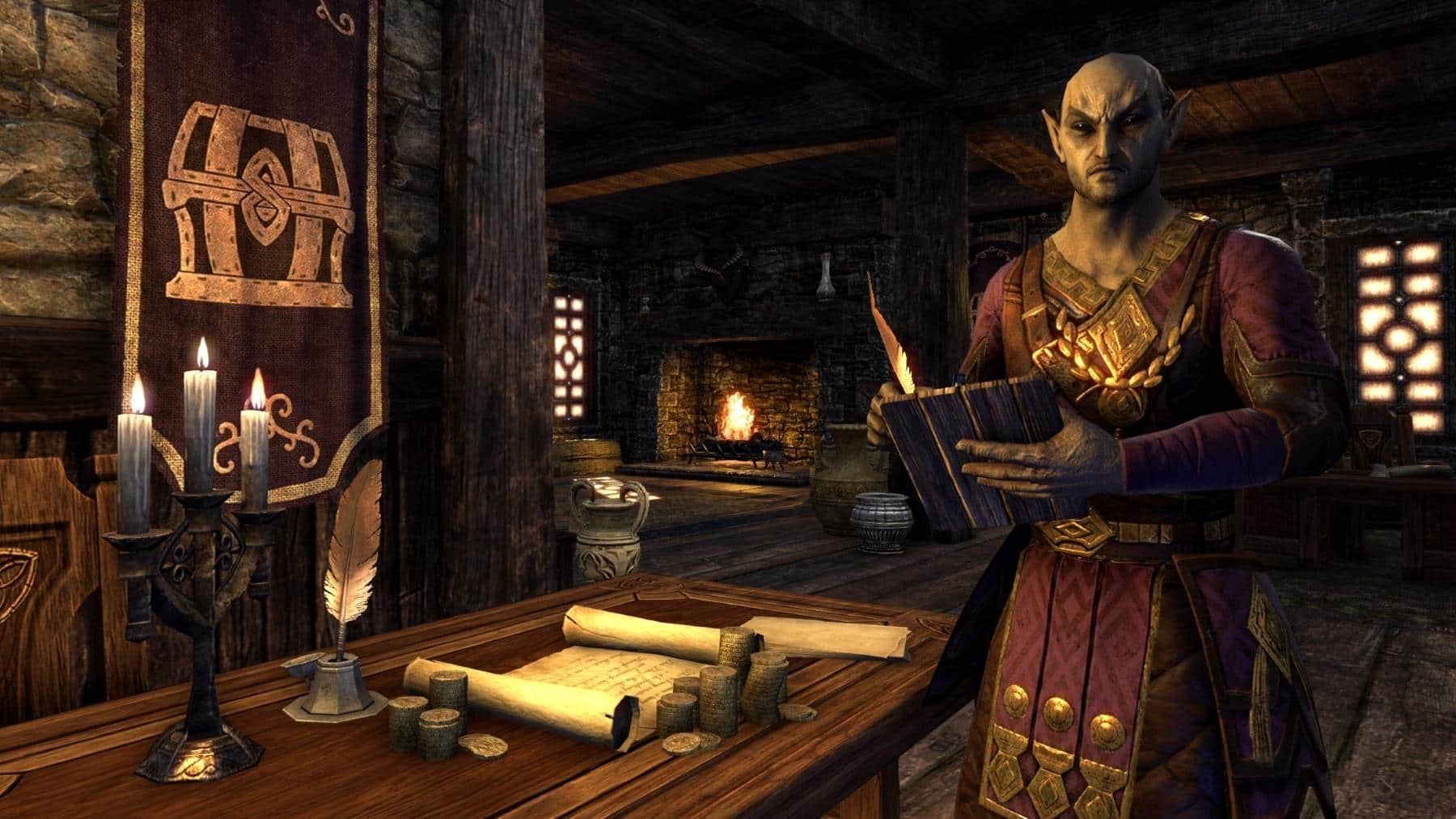
All of your characters (regardless of their Alliance) share a common bank that can be accessed through Bankers in large cities throughout Tamriel. You can also use Bankers to access your Guild bank!
Your personal bank capacity is upgradeable up to eighteen times via any banker NPC in the world at an escalating gold cost (or a static crown price from the crown store), from 60 to 240, which is then doubled for ESO Plus members to a current maximum of 480.
You do not lose access to any items stored in this increased space if your ESO Plus membership lapses, but you will not be able to add items to you bank until your stored items are below the normal capacity limits if this occurs.Crafting materials stored in your bank can be directly accessed at crafting stations.
Don't forget that if you ever have additional gameplay questions, you should navigate to the in-game Help menu for more information on the game's features and mechanics. In addition, you can visit the Players Helping Players section in the official ESO forums to talk to the ESO community or check out any of the player-made guides right here.
















